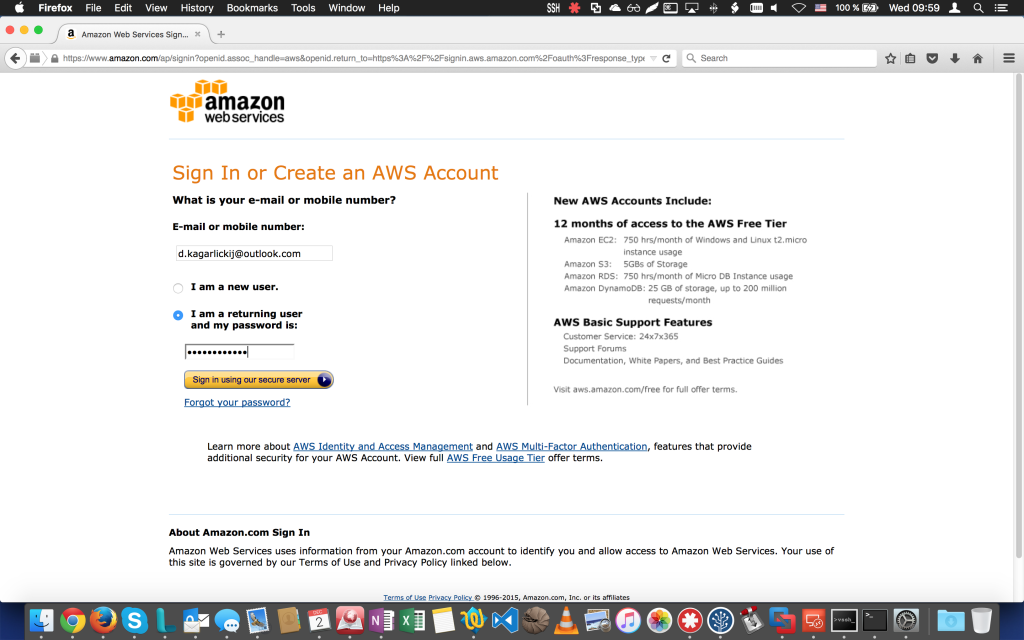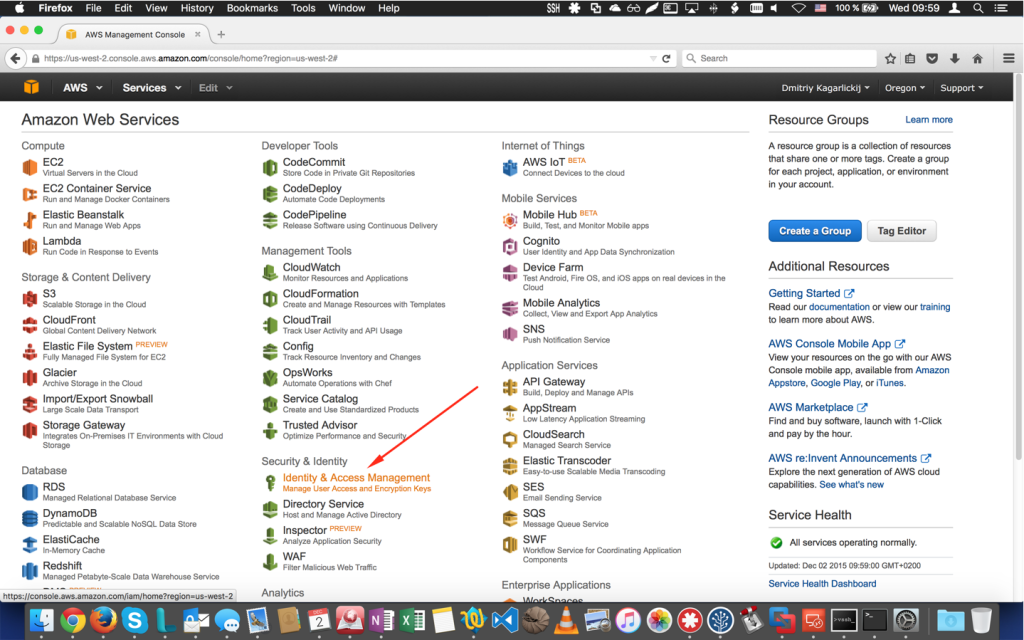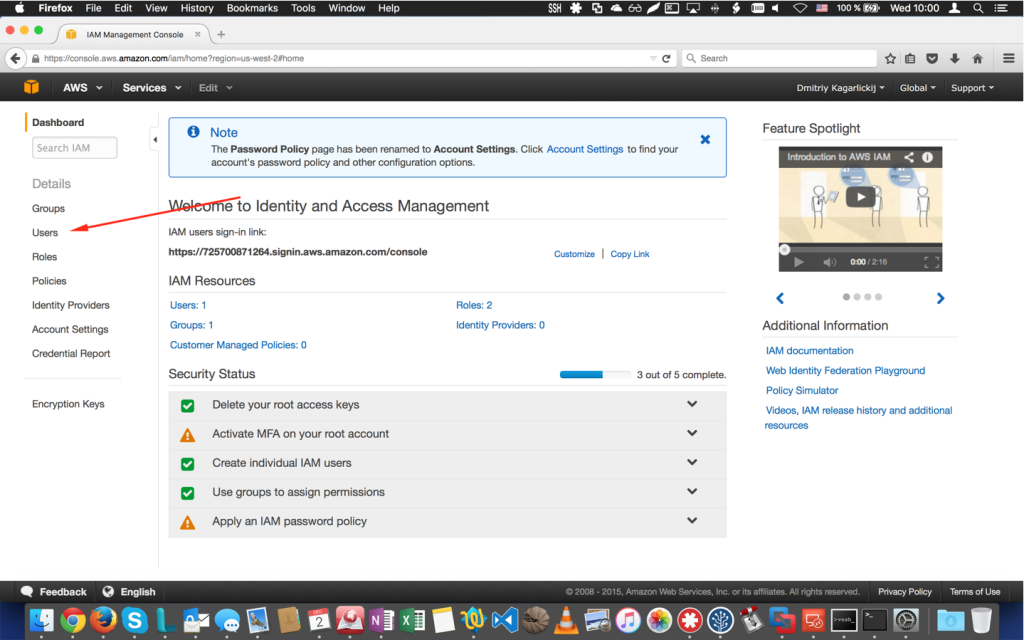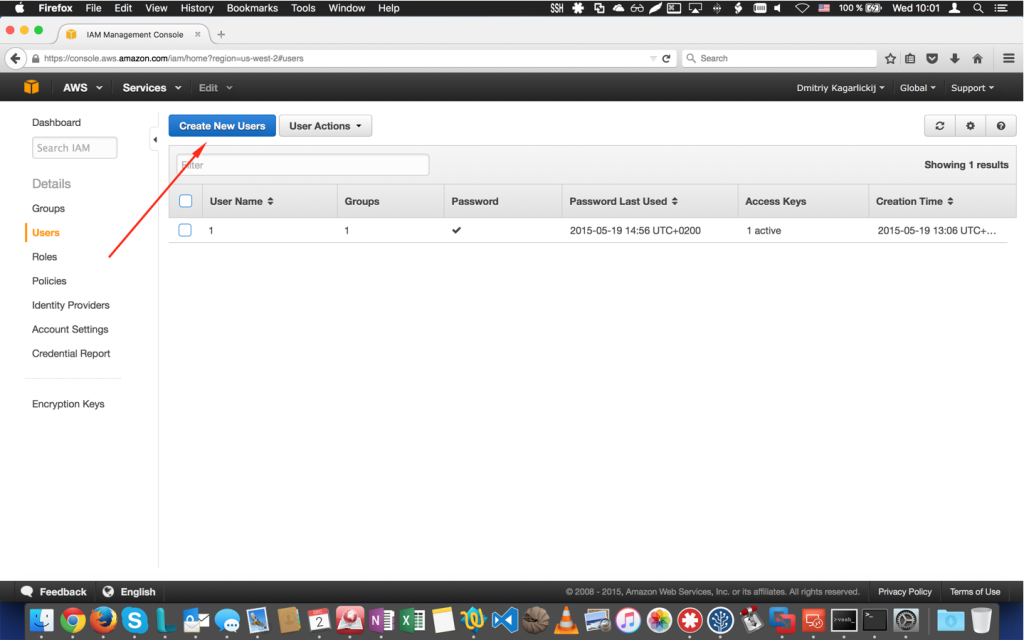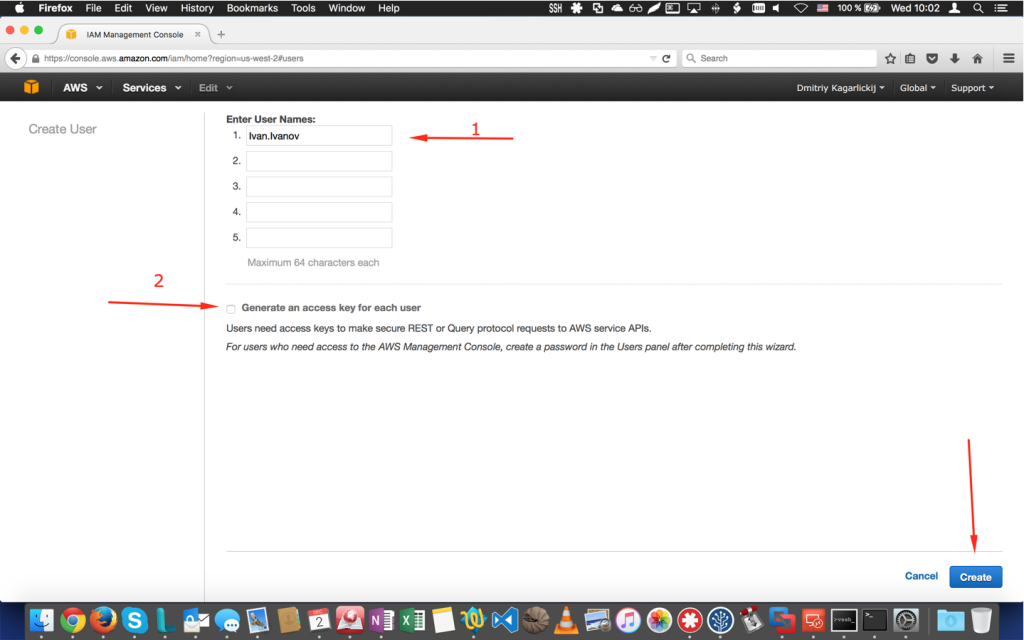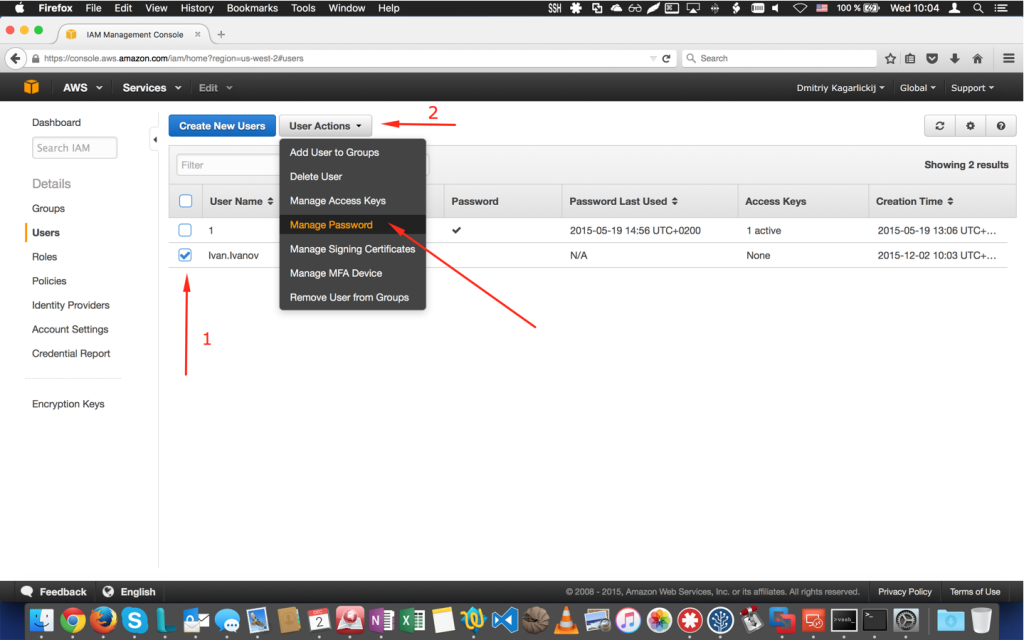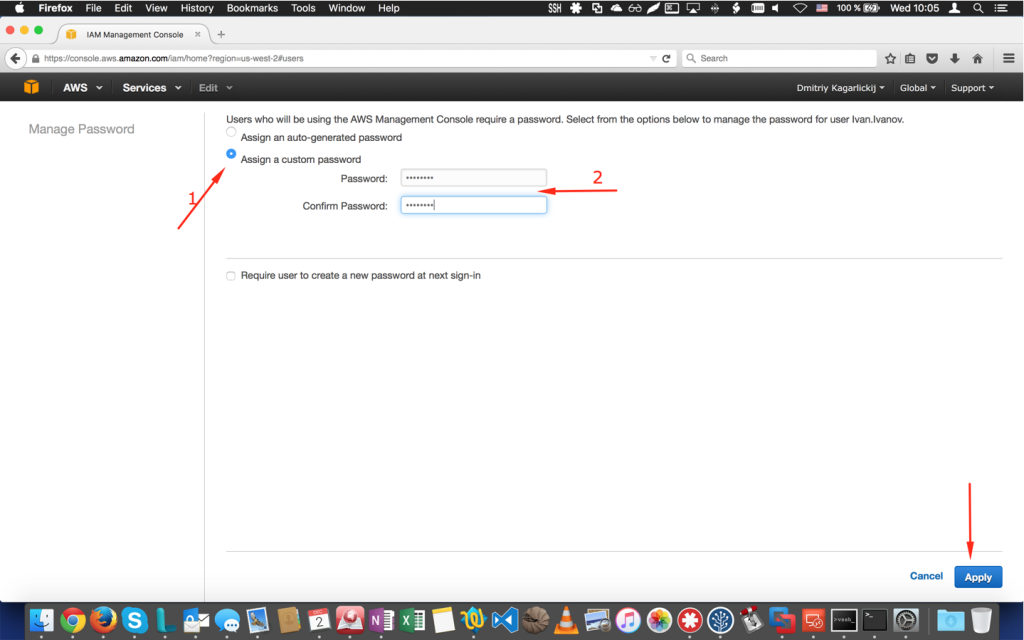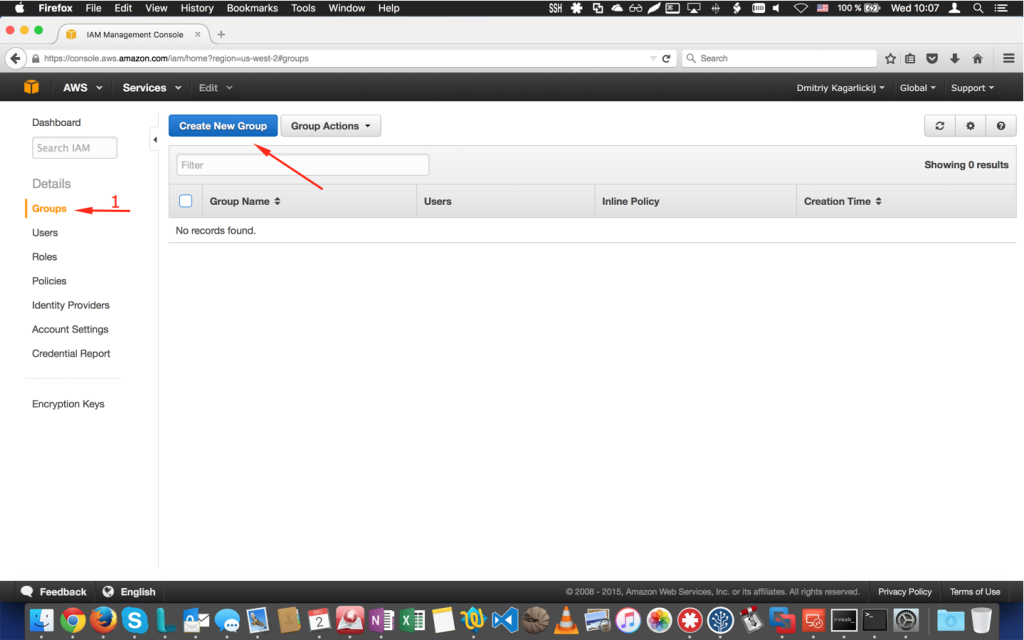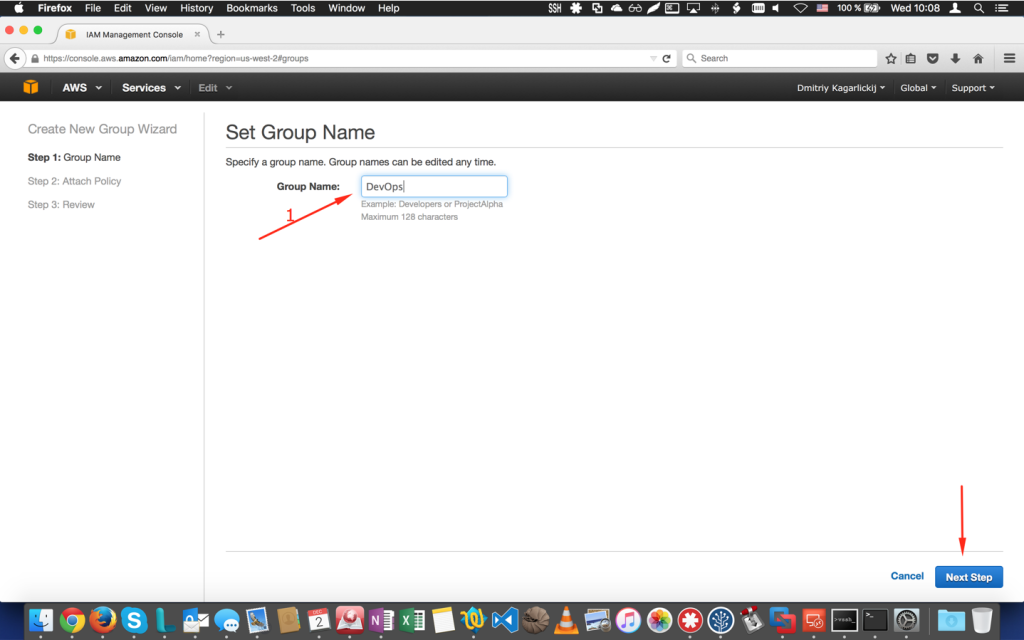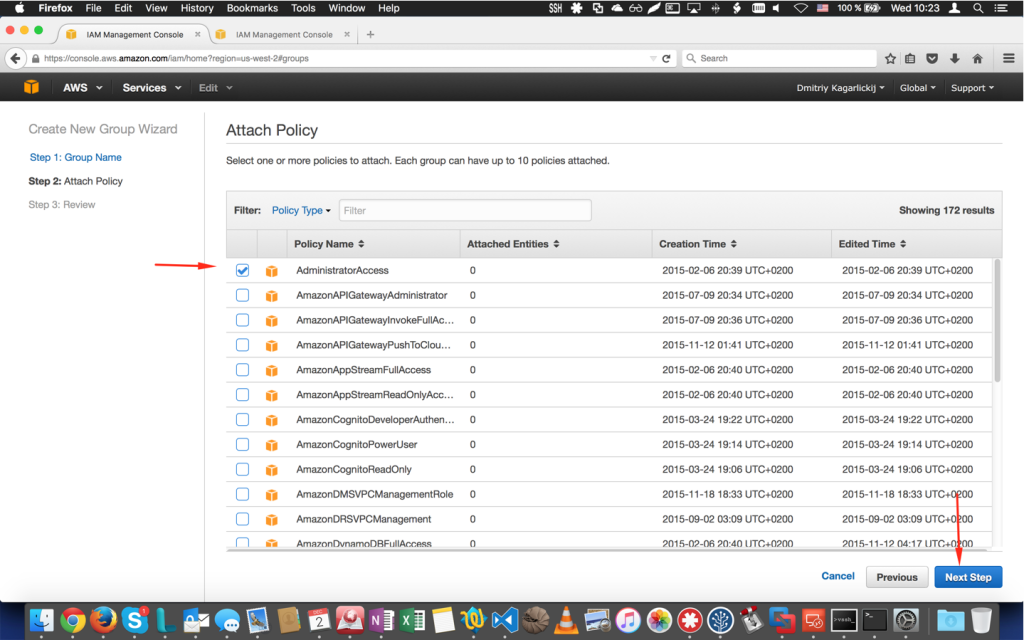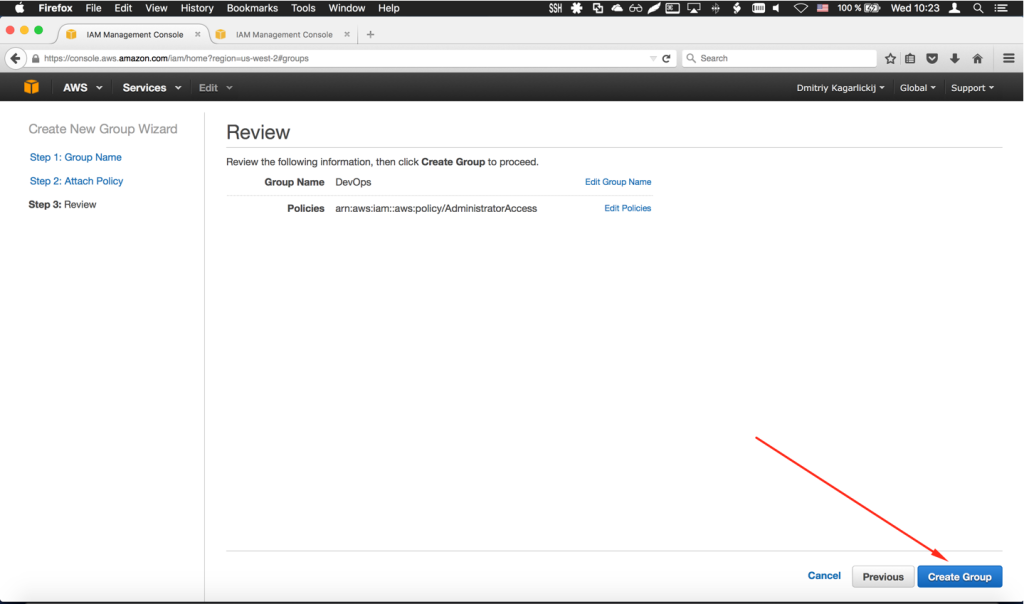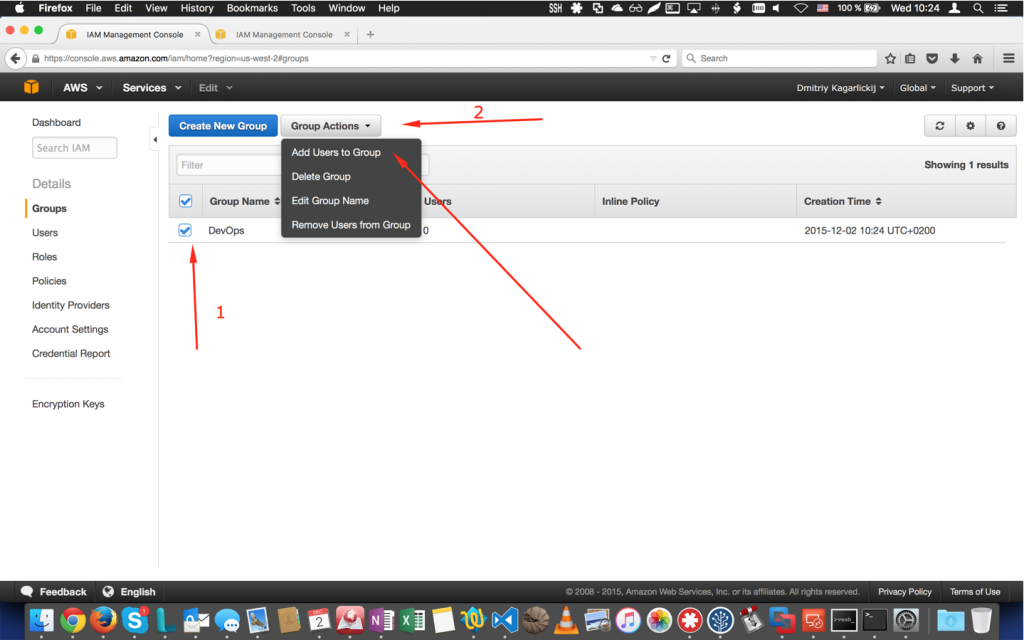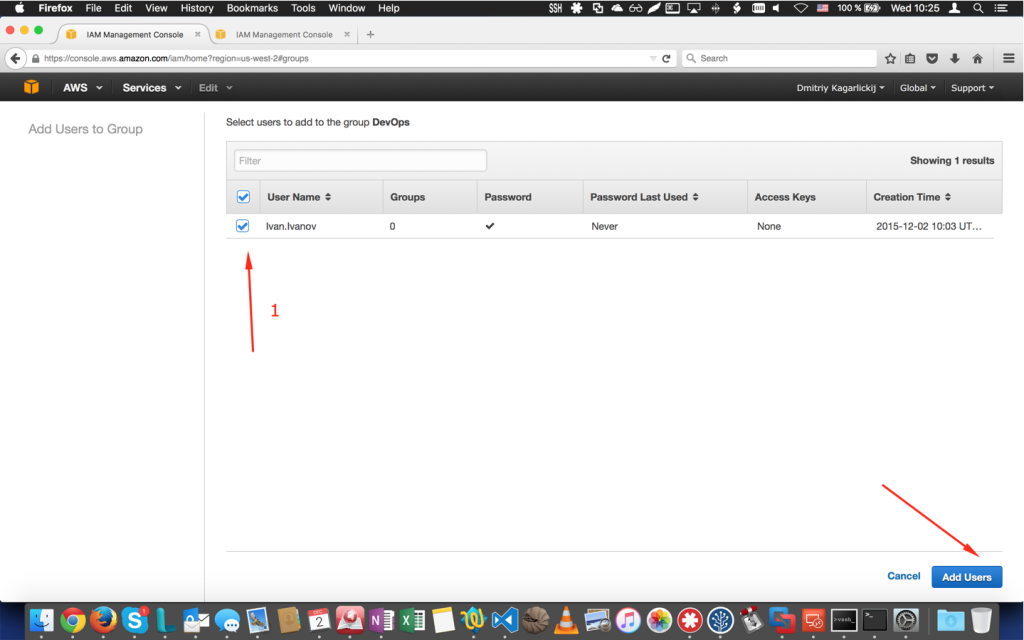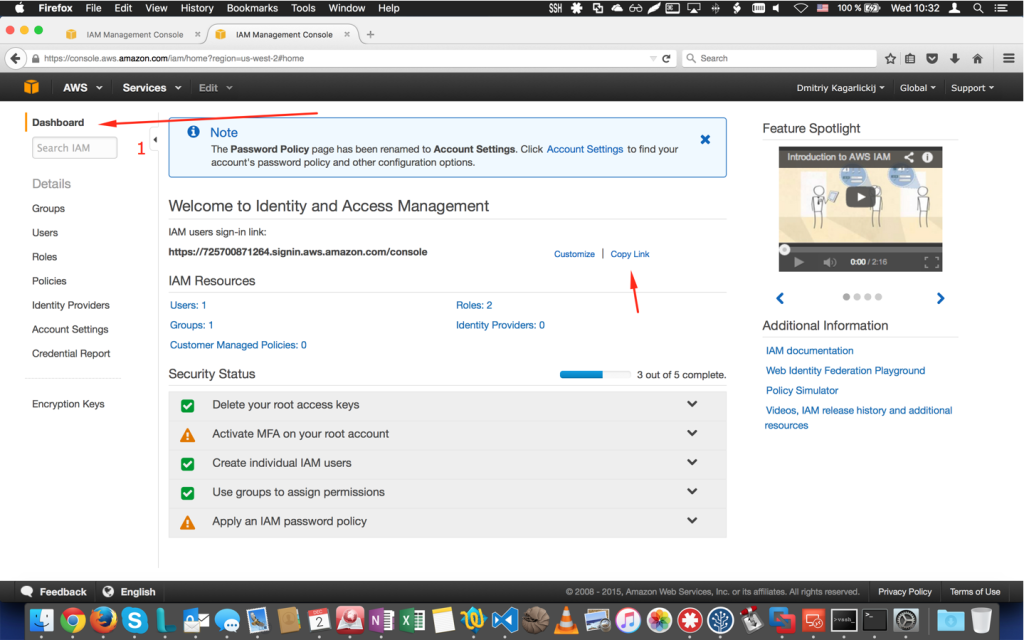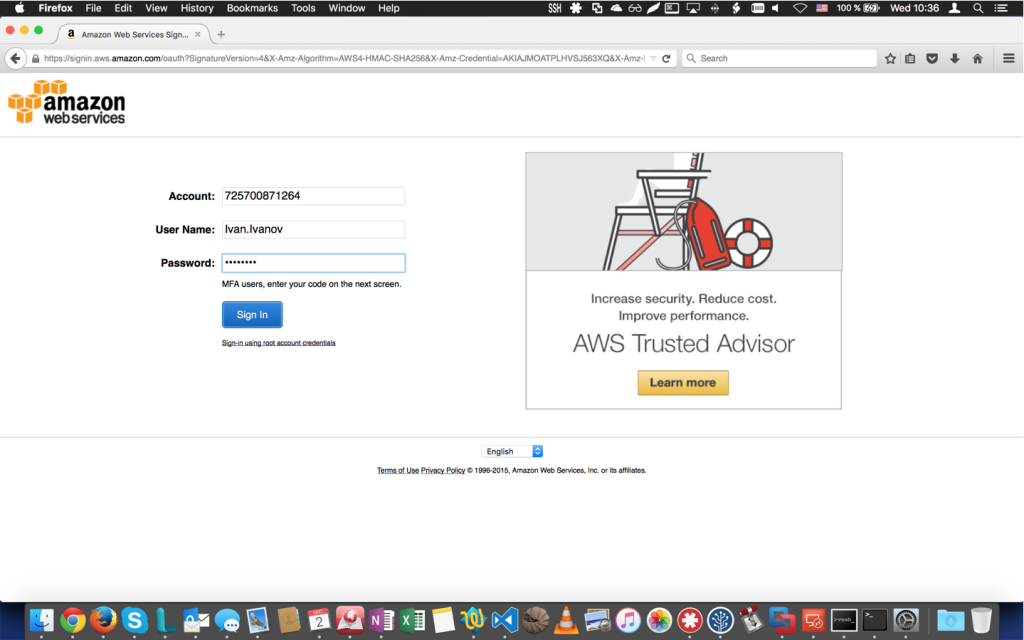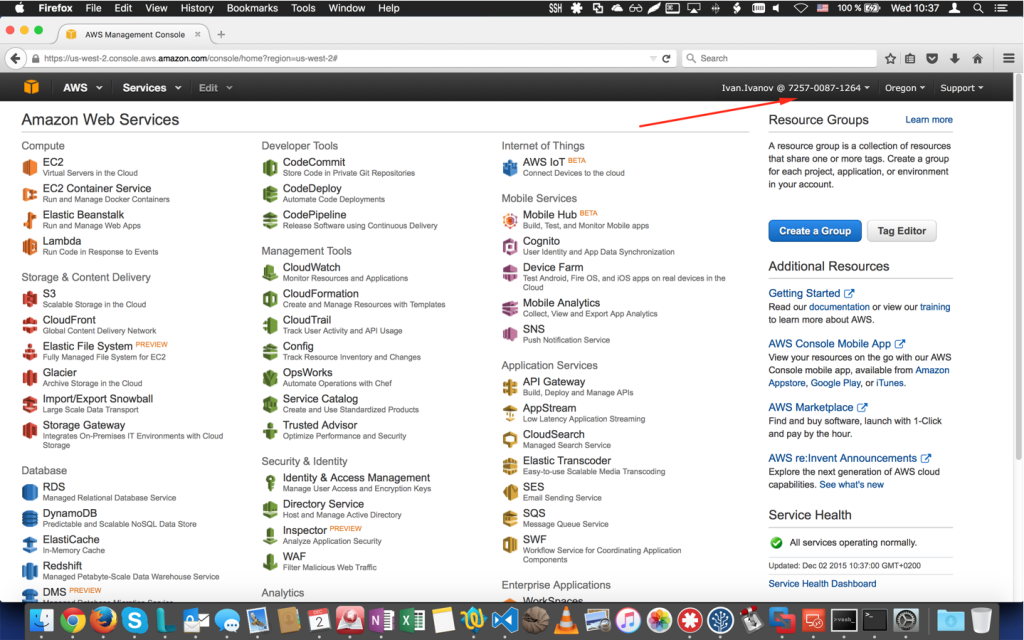Creating new AWS account might be a little confusing for very new AWS users.
So you can use my simple instruction to make first steps fast:
- Sign-in to AWS management console https://aws.amazon.com/console using «root» (former) account:
2. Go to the «Identity & Access Management»:
3. Go to the «Users» tab:
4. Tap «Create New Users» button:
5. Enter new user name & deselect «Generate access key» checkbox, than click «Create»:
6. Select created user, and from «User actions» menu select «Manage password»:
7. Select «Assign custom password», enter password for a new user and click «Apply»:
8. Go to the «Groups» tab and tap «Create new group»:
9. Enter «Group Name» and click «Next Step»:
10. Assign first policy and click «Next step»:
11. Click «Create Group»:
12. Select created group, select «Group Actions» and click «Add User to Group»:
13. Select created user and click «Add Users»:
14. Back to IAM dashboard and copy IAM sign-in link:
15. Send IAM link, new user login & password to the new user.
After this, new user will be able to login & manage infrastructure: